

QuickBooks Desktop is among the most trusted accounting software solutions for small and medium-sized businesses, offering powerful tools for bookkeeping, payroll, inventory management, and reporting. If the goal is to manage finances efficiently, QuickBooks Desktop remains a top choice in 2025 due to its enhanced features, stability, and reliable support network.
This guide walks through every step for downloading and installing the latest QuickBooks Desktop 2025 edition—including prepping your system, selecting the right version, actual download instructions, installation, activation, and support resources.
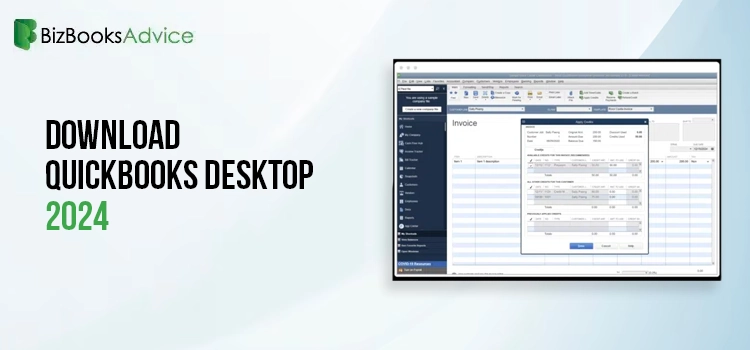
QuickBooks Desktop offers robust functionality for businesses seeking more control and in-depth accounting compared to most cloud solutions. Users can choose from several editions: Pro, Premier, Enterprise, Accountant, and Point of Sale. Recent updates in the 2025 release enhance efficiency, offer seamless integrations with payroll and time-tracking features, and support multi-user environments for collaborative workflows.
Before downloading, double-check that the system meets official hardware and software specifications. Failing to meet these minimums can lead to freezing, crashing, or installation errors:
Supported Operating Systems: Windows 10 (64-bit), Windows 11 (64-bit), Windows Server 2016/2019/2022
Processor: Minimum 2.4 GHz (recommended 3.0 GHz or higher)
RAM: Minimum 8 GB (16 GB recommended for multi-user setup)
Disk Space: At least 2.5 GB for software, additional room for company data
Display: 1280 x 1024 resolution or higher
Software Integrations: Microsoft Office (for report exports), browser (Google Chrome or Microsoft Edge)
QuickBooks Desktop is not compatible with Windows 8.1, Windows 10 S mode, Windows 11 IoT, or Linux, so a system upgrade may be required for older PCs.
QuickBooks Desktop is best downloaded from official resources, ensuring a secure and up-to-date installer:
Intuit Download Portal: Visit the official QuickBooks Customer Account Management Portal (CAMPs) or Intuit’s download site.
ProAdvisors/Accountants: For special versions, access downloads via the ProAdvisor Center or CAMPs.
Product Selection: Choose your country, edition (Pro, Premier, Enterprise, etc.), and version (2025) before downloading.
Follow these step-by-step actions for a seamless experience:
Access the Download Page
Navigate to Intuit’s official downloads and updates page or sign into your Intuit account to view purchased product versions.
Select your country, desired edition, and version.
Select & Download Installer
Hit “Search,” then click “Download” next to your chosen QuickBooks Desktop product.
Save the setup file (QuickBooks.exe) in an easily accessible location, such as your desktop.
Prepare for Installation
Gather your product key and license number. These are needed during setup.
Backup existing accounting data if migrating from a prior version to retain historical records.
After downloading, it’s time to install using the recommended approach:
Run the Installer
Double-click QuickBooks.exe and follow the on-screen instructions.
Read and accept the Software License Agreement.
Enter Credentials
Provide your Product Key and License Number when prompted.
Choose Installation Type
Express Install: For first-time users, single-computer setups, or reinstalls.
Custom and Network Install: For multi-user networks, servers, or multi-location access.
Select File Location
Specify where QuickBooks should be installed and where company files will be stored—especially important for server or peer-to-peer setups.
Finish and Open QuickBooks
After installation, launch QuickBooks from your start menu or desktop shortcut.
QuickBooks Desktop requires activation. To activate:
Open QuickBooks.
Go to the Help menu and select “Activate QuickBooks Desktop.”
Follow the on-screen verification steps.
Once activated, QuickBooks is ready for immediate use.
Ensure other applications are closed to avoid software conflicts.
Consider a solid-state drive (SSD) to speed up processing and access times.
For multi-user setups, install QuickBooks Database Server Manager on the main server.
Regularly back up company files to protect data from unexpected issues.
If issues arise during downloading or installation, consult these help options:
QuickBooks Desktop Support Center – access video tutorials, troubleshooting articles, and live chat.
Consult with a certified QuickBooks ProAdvisor for enterprise or network configurations.
Use official Intuit forums for peer support and community solutions.
1. Can QuickBooks Desktop run on Mac OS or Linux?
No, QuickBooks Desktop 2025 supports Windows 10/11 and Windows Server systems only. Mac and Linux are not supported.
2. How do I find my QuickBooks license and product number?
These details are provided upon purchase. If misplaced, retrieve them from the Intuit Customer Account Management Portal or by checking product packaging.
3. What if my computer does not meet system requirements?
If requirements aren’t met, download and installation may fail, or the software may run slowly or crash. Upgrading hardware or operating systems is recommended.
4. Is there a way to migrate or upgrade from an older QuickBooks version?
Yes, you can back up your old company files and restore them to QuickBooks Desktop 2025. If upgrading, follow prompts to update your file format during installation.
5. Can I install QuickBooks Desktop on multiple computers for multi-user access?
Yes, multi-user mode is supported via server or peer-to-peer network setups. Use the custom and network install option and install QuickBooks Database Server Manager as required